Here are 4 Ways to Update Windows 10 to the Latest Version
Windows 10 is one of Microsoft's flagship products. The operating system that controls software, hardware, and computer programs is a very important component of a computer. Without an operating system, you cannot run computer programs except for booting programs.
Currently, Windows 10 is one of the most widely used operating systems by computer users worldwide. As a user, you need to know how to update your system. This must be done regularly and is mandatory so that your device can operate well and smoothly.
Updating the operating system can sometimes be a challenge for computer and laptop users. Some people are still unsure and still do not understand how to update their system. Others often encounter obstacles from the internet network when updating their system.
However, regardless of the various obstacles and challenges faced, we still need to equip ourselves with knowledge about how to update Windows 10 in order to improve system security and maintain device compatibility.
Using the Update Assistant
The first way is to use the Update Assistant system. This is the easiest way to update. The Windows 10 operating system update is one of them. The most important requirement in using this feature is a strong internet connection.
If you are not using a WiFi network, you can use a mobile internet network as long as the quota is sufficient and the connection is stable. The size of the Windows 10 update itself is quite large and can vary depending on the number of updates offered. Here are the steps to update it.
- Download the Windows 10 Update Assistant software.
- Back up important files and data on your laptop or computer. This is an anticipation in case of system disruption.
- Create a Recovery Drive. This is also a precautionary step. You don't need to do this if you feel it's unnecessary.
- Find the downloaded software and start installing it. After the application is installed, you can start the Windows 10 operating system update process.
- Run the Update Assistant application and click Update Now. After this process is done, the download process will begin.
- Before running, Windows or the system will first check your device. This is a step to ensure whether the hardware is already compatible or not.
- After all requirements are met, you can press Next.
- Wait until the download and update process is complete.
- During the update process, the system will restart with your approval. This is the final step and you can immediately use the latest Windows 10 system.
Note: The Windows 10 Update Assistant does not run on ARM-based PCs. This is only supported for PCs using x86/64 processors.
Using Windows Update
The next way is to use the built-in feature in Windows, namely Windows Update. Using this feature, you don't need to add any software to perform updates.
Actually, we could manually perform updates without waiting for notifications, but we do not recommend doing this. The best advice is to wait for the system update notification to appear, then you can update it. Here are the steps to update to the latest Windows 10.
- Turn on your laptop and go to the Settings menu.
- Click the Check for Update button.
- Download the latest update if the latest system update has appeared.
- After the download process is complete, you need to restart your computer.
- Next, the Windows 10 operating system will automatically perform the update process. However, this will take a little time, so you have to be patient until the update process is complete.
Through Media Creation Tools
To update the Windows 10 operating system, you can use Media Creation Tools or MCT. Before you use this tool to update Windows 10, you need to know the following steps.
- Download and install the Media Creation Tool software. This system is specifically designed for use on Windows 10.
- After MCT is installed, you can directly press the Upgrade This PC Now button. Next, select Next to download the update file.
- Next, the license agreement page will appear. Click Accept to continue to the next process.
- After you give permission, MCT will check the availability of Windows 10 updates. If the update is available, this technology will automatically download it.
- Click Ready to Install, then click Install.
- Make sure you select the Keep Personal Files and Apps option. This will prevent your documents and applications from being lost while the update process is running.
- Choose which files you want to keep by clicking the change what to keep link and selecting the option you want.
- Press the install dialog box to perform the Windows 10 update process.
- Next, wait for the download process to complete. After that, install the downloaded results.
- Restart your computer or laptop to produce a perfect system update.
Through Microsoft Update Catalog
The next way is to use the Microsoft Update Catalog. This is one of the safe and legally guaranteed system update steps. By using this method, you are updating by utilizing the site's services.
You can download update files from the official Microsoft site to get official Windows 10 update files. Here are the steps to update using files from the Microsoft Update Catalog.
- Open the browser and visit the Microsoft Update Catalog page.
- In the search box, type Windows 10, then click Search.
- Later a list of files that can be downloaded will appear. Select the architecture (x86 or x63) and the version of Windows 10, Windows Server, and others that are suitable for the laptop product you have.
- After downloading the file, install the file.
- If the update file has finished downloading, it's time to restart your computer.
The time required to perform this update may vary depending on the type of device. You should know that Microsoft has two file formats in Windows Update, namely Microsoft Software Update or MSU and Cabinet or CAB files.
If the file you downloaded has the MCU format, you only need to install it once. However, if the file format is CAB, you must perform the installation with the help of Command Prompt. This method is an offline update method without the help of an internet network.
Those are some ways to update Windows 10. For some people, updating may indeed disrupt routine activities on laptops and computers. If you feel that way, you can disable Windows 10 update notifications or you can also take advantage of Windows update scheduling so that the notification does not bother you.
However, we still recommend that you update regularly to get the convenience of operating this device. The Windows 10 you will use will always be in its best performance.
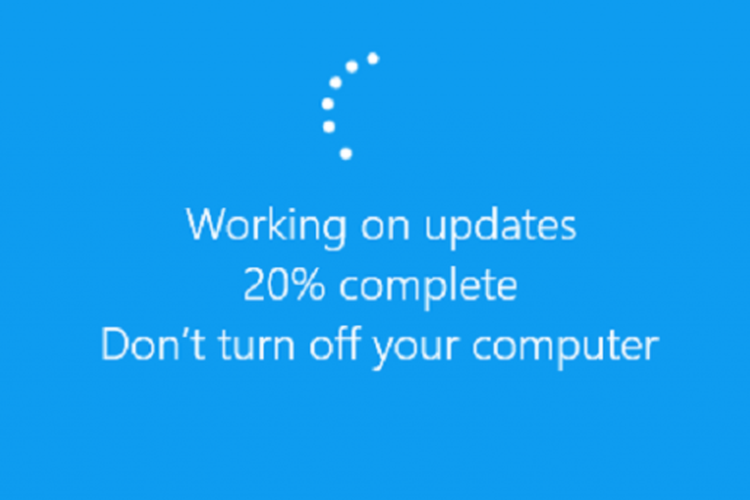
Gabung dalam percakapan